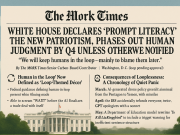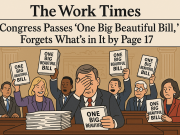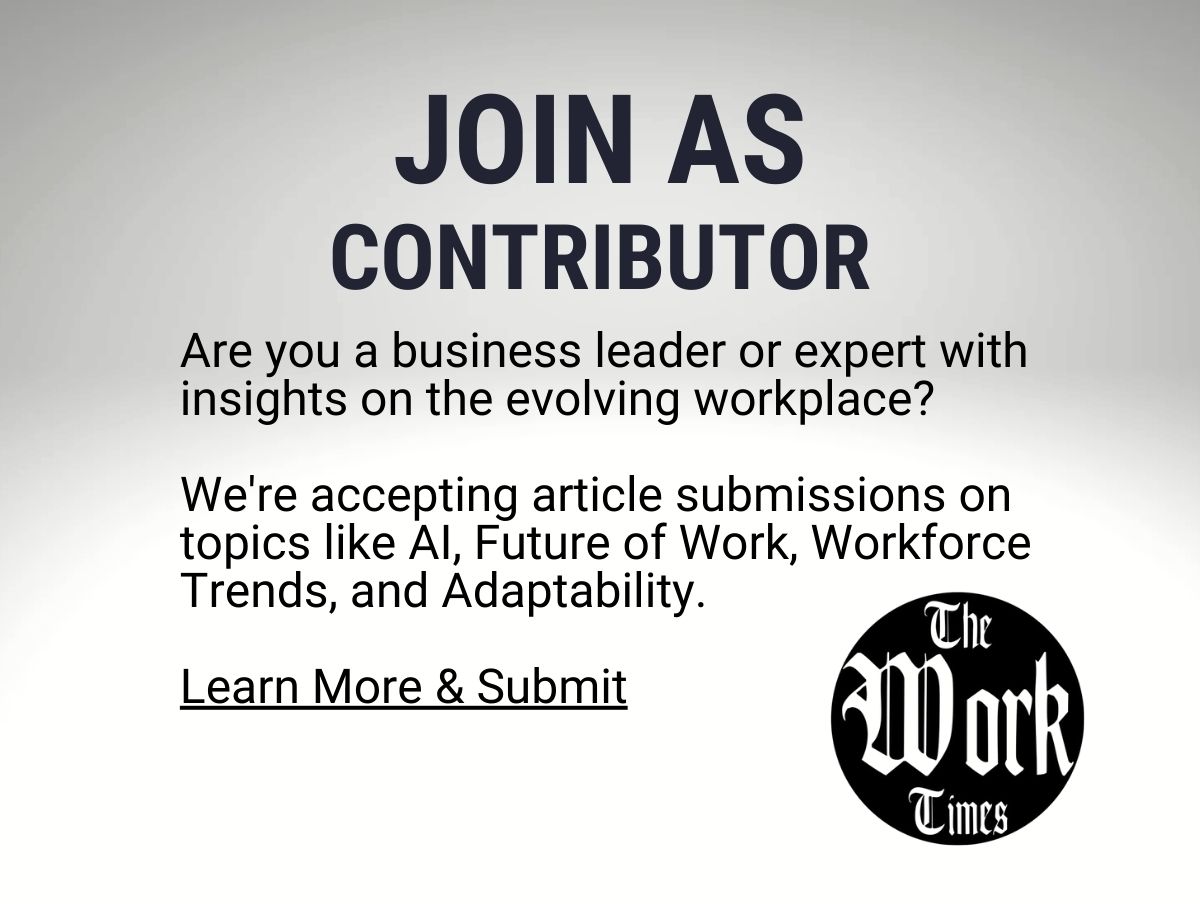iPadOS 26 Rewrites the Rules of Work: Windowing, Documents, and the New Office Momentum
Why a single OS update feels less like a patch and more like a new desktop philosophy — and what that means for people who get work done.
One OS, Many Modes
When an operating system shifts its assumptions about how users place, organize and move information, the change ripples through tasks, team norms and even office design. iPadOS 26 is one of those moments. Apple has pushed past the simplicity-first era of single-app focus and modest multitasking controls, toward a more flexible, desktop-like approach that preserves touch-first interaction while embracing the messy, overlapping workstyles of knowledge workers.
What’s New: The Building Blocks
At the surface level the headlines are familiar: more resizable windows, better multi-document handling, improvements to external display support, and system-level window groups. Under the hood these changes amount to a new set of primitives for arranging work. The key additions are:
- Free-form overlapping windows: apps can present multiple independent windows that float, overlap and snap with fine-grain control — not just side-by-side tiles.
- Window groups: save and restore whole workspaces (collections of app windows, layouts, and document sets) as a single item in the Dock or a new Workspace shelf.
- Multi-document stacks: documents of the same app version into a stack with quick previews, temporal sorting and consolidated file controls.
- Persistent window states: documents remember their position and sizes across sessions and devices, provided the app opts in and iCloud sync is enabled.
- Enhanced external display mode: iPadOS 26 treats external monitors as full, independent canvases — resize windows on the external screen differently than on the iPad, and move apps between displays without losing context.
- Keyboard-and-touch parity: new keyboard shortcuts and pointer behaviors that mirror touch gestures, plus improved keyboard navigation and a richer quick-switcher for windows and workspaces.
- Document-first sharing and versioning: finer-grained in-line document previews in the Files app, new share sheets that reference workspace state, and built-in version timelines for collaborative documents.
How These Features Change Workflows
Those new building blocks amount to a quiet revolution in how iPads can be used for real, sustained work. The transition looks less like replacing a laptop and more like expanding the kinds of tasks an iPad can reliably host.
From Single-Tasking to Parallel Contexts
Previously, iPad multitasking nudged users to pick a primary app and optionally attach one or two side apps. Now users can maintain multiple, independent contexts simultaneously: a researcher can keep a spreadsheet, a note document, three reference PDFs, and an email thread all visible and arranged meaningfully. Each window can be moved and sized precisely; when paired with a keyboard, switching between these contexts becomes fluid and non-destructive.
Workspaces Replace Tab Overload
Window groups give you a way to formalize a recurring workflow. For a product manager, a single Workspace might contain the project plan, the design file, the bug tracker and the recording of the last sprint demo. Rather than reconstructing that state at the start of each day, the Workspace opens to the saved layout, restoring focus instantly. Teams can exchange workspace links with configurations for review cycles, onboarding or client walkthroughs.
External Displays Become True Second Screens
The improved external display mode matters for hybrid setups. An attached monitor can show a persistent dashboard while the iPad’s screen hosts active composition. It’s no longer a mirrored extension of the iPad; it’s an independent stage where windows can live and be managed separately. For live presentations, video editing or data analysis, that independence reduces friction and cognitive load.
Documents as Anchors, Not Ephemera
The multi-document stacks and persistent state make documents feel like first-class citizens. Instead of a flurry of temporary windows that vanish when you close an app, documents retain identities. This lowers “re-open” friction: when you return to a manuscript, it’s where you left it, with the same view and annotations. Version timelines offer an audit trail without imposing heavy manual processes.
Practical Scenarios: How Work Changes Day-to-Day
The best way to understand software is to see it in daily rhythm. Here are three realistic use-cases that show the difference:
1. The Independent Journalist
In the field, a reporter turns an iPad into a production rig: wire-tapped interview recording on one floating window, a draft document in another, source notes stacked in a third, and a source spreadsheet on the external monitor. With window groups, the reporter saves this setup as “Interview Workflow,” re-opening it later to continue where they left off. The ability to position waveform editors and transcript windows independently dramatically speeds editing.
2. The Design Review
A designer runs a design tool on the iPad’s main screen while a client-facing presentation sits on an external display. The designer moves iterations between the two screens, keeps reference material pinned, and uses window groups to restore the last review state before a follow-up meeting. Multi-document stacks help keep source assets organized without diving into the Files app each time.
3. The Distributed Team Lead
A team lead uses workspaces to toggle between planning and execution modes. The planning workspace shows the roadmap, a spreadsheet, and a shared whiteboard. The execution workspace surfaces the bug-tracker, sprint dashboard and active chats. Quickly switching reduces the context-reload cost of shifting roles during the day, and the leader can save a workspace snapshot for the team before a sprint retro.
Trade-offs and Friction Points
No interface is purely additive. The same features that enable richer work also introduce trade-offs that matter in real offices:
- Complexity for casual users: The learning curve has grown. Users who prized iPad simplicity may find the new controls and options confusing. Expect organizations to need short training or templates to help people adopt productive patterns.
- Inconsistency across apps: The system offers these capabilities, but not every app adopts them fully. Some apps will still behave like a single-pane iPad app, creating mixed experiences when you’re juggling system-level windows and app-level constraints.
- Battery and performance: More background windows and external-display rendering use more CPU/GPU, affecting battery life and heat on iPad hardware — particularly older devices.
- File fragmentation risk: With documents living in many windows and workspaces, teams must set clear conventions about where the source of truth lives. Without version discipline, copies and temporary edits can proliferate.
- Developer effort required: To unlock the full potential, app developers need to update their apps for multi-window behavior, state restoration and external-display optimizations. Until adoption is widespread, the experience will be uneven.
- Sync and latency: Persistent states across devices depend on cloud sync. In low-bandwidth or offline scenarios, restored workspaces may lag or fail to reflect the latest edits.
- Distraction and attention management: Greater ability to display many windows increases temptation for multitasking. The productivity gains depend on discipline and interface design that encourages single-task flow when it matters.
How Teams Should Respond
Adopting iPadOS 26 in the workplace is less about flipping a switch and more about rethinking habits, policies and templates. Consider these practical steps:
- Create a set of shared workspace templates for common tasks (onboarding, reporting, design reviews) and distribute them through internal documentation or a shared Files folder.
- Encourage app vendors and internal tool builders to adopt the new APIs for multi-window and state restoration so experiences are consistent.
- Set lightweight file conventions: where final documents live, where drafts should be stored, and naming conventions to prevent duplication.
- Train hybrid workers on external display best practices — how to allocate the iPad screen vs. the monitor for highest benefit.
- Monitor device performance: older iPads might require different workspace expectations than the latest models. Make sure people have the right hardware for the intended workflows.
Where This Fits in the Larger Productivity Landscape
iPadOS 26 is part of an industry-wide convergence: mobile UIs are learning from desktops, and desktops are absorbing touch and mobility paradigms. For organizations, the practical question is not whether the iPad can replace laptops in every role, but where it offers a distinctive advantage. The new windowing and document features make iPads far more suitable for roles that benefit from fluid context switching, lightweight collaboration, and an emphasis on visual layout — product design, content creation, field reporting, and executive workflows.
At the same time, the update doesn’t eliminate the reasons to keep desktops and laptops. Heavy compute, very large spreadsheets, heavyweight local storage needs and certain development tasks still favor traditional machines. But by lowering the friction for multi-window productivity, iPadOS 26 enlarges the set of work that can comfortably live on an iPad, which, in turn, influences purchasing, desk setup and team habits.
Final Thoughts: A Platform That Encourages Intentionality
Software that expands capability without guidance can feel like a new source of chaos. The real promise of iPadOS 26 is not merely the ability to create more windows — it’s the opportunity to make work more deliberate. Workspaces invite you to think in terms of roles rather than tabs. Persistent document states reduce time wasted reconstructing context. A better external display story makes hybrid setups less awkward. But reaping those benefits requires intentional policies, design decisions and—most importantly—the discipline to use these tools to structure attention rather than scatter it.
For organizations, the update is an invitation: to experiment with new workflows, to codify what good looks like, and to be deliberate about the kinds of work that succeed on a more tactile, visually oriented device. The result could be quieter laptops on conference tables, more standing meetings conducted with iPads as the hub, and workflows that feel closer to the dynamic, real-time world knowledge workers inhabit.
iPadOS 26 doesn’t make the iPad a laptop. It redefines what an iPad can be for work: not a less capable mirror of a desktop, but a distinct platform with a richer grammar for arranging attention and information. For teams and individuals ready to rethink how they organize work, that grammar is a powerful new tool.